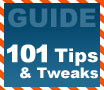
|
PCSTATS has a massive Tech Tip guide for Windows XP covering 101 useful and sometimes spicy Tweaks and Tech Tips that will make your clunkly PC run better!
|
|
|
|
Home >
Reviews >
Beginners Guides >
PCSTATS |
|
|
Useful Tips for XP: tip 19
19. Use remote
desktop to connect to your PC from anywhere (XP Pro only)
Windows XP Professional includes Microsoft's remote desktop software,
which can be used to access your computer from anywhere you have Internet
access. Not only can you access your system, you can actually see and
manipulate the desktop environment just as if you were seated in front of the system.
Let's look at how to do this:
In order to use Remote Desktop to connect to your home computer
remotely, it must first be enabled. Right click on 'my computer' then select
the 'remote' tab, and check the box entitled 'allow computers to
connect remotely to this computer.'
Note: please ensure that all
of your user accounts are using proper passwords before you enable this option,
otherwise anyone with internet access and a Windows system can theoretically
access and control your computer.
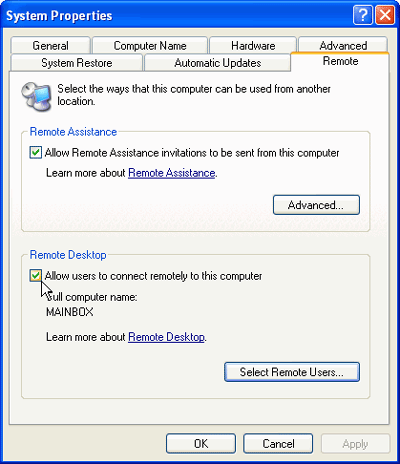
Using the 'select remote
users' button, you can select user accounts that have access to the computer
remotely. All members of the administrators group (that is, the built in
'administrator' account and any users who were added during the install process)
are allowed remote access automatically.
Now you can install Remote
Desktop Web Connection if you wish. This allows client computers to access the
remote desktop through Internet explorer, eliminating the need to download and
install the (freely available from Microsoft) 'Remote desktop client' program.
Insert the Windows XP
Professional CD and select 'install additional windows components. Highlight 'internet
information services (IIS)' and click 'details.' Highlight 'world wide web
services' and click 'details.' Now put a check beside 'Remote
desktop web connection,' hit 'ok' twice and then 'next' to install.
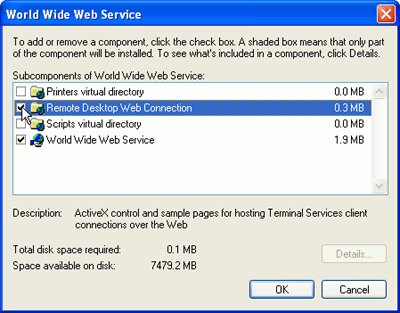
Now to connect to the remote
desktop from any client computer with Internet Explorer 4 or better installed,
simply type 'https://(ip address of your home computer)/tsweb' to bring up the
web connect dialog screen.
For more
information on using remote desktop, see PCstats Guide to remote computing here.
|
< Previous Page
|
© 2025 PCSTATS.com
Please respect the time and effort that went into creating each PCSTATS Beginners Guide, do not illegally copy. Thank you.
|
Next Page >
|
|

