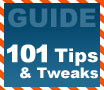
|
PCSTATS has a massive Tech Tip guide for Windows XP covering 101 useful and sometimes spicy Tweaks and Tech Tips that will make your clunkly PC run better!
|
|
|
|
Home >
Reviews >
Beginners Guides >
PCSTATS |
|
|
Useful Tips for XP: tips 17 to 18
17. Enable clear
type
Windows XP allows you
to enable Microsoft's Clear Type font smoothing method. This blends the colours at the
edges of type on screen, causing the letters to appear less jagged.
While it is primarily intended to increase text quality for users of laptops and desktop PCs
with LCD (flat panel) screens, it is worth experimenting with even if
you use a traditional CRT.
Be advised that certain ClearType
settings may appear rather blurry on a CRT monitor. If you use an LCD monitor on
a laptop or desktop, you should definitely enable Cleartype as the increase
in text quality is considerable.
To activate ClearType: Go to 'control panel\display'
and select the 'appearance' tab.
Click the 'effects'
button. Ensure that the 'use the
following method to smooth the edges of screen fonts' box is checked and change
the drop down box to 'ClearType.'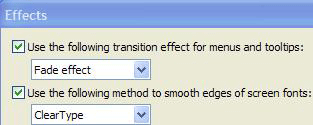 Press 'OK.' Press 'OK.'
Once you
have enabled cleartype, Microsoft has provided a web location where you can
fine-tune your ClearType settings. Here it is the link.
18. Create a
keyboard shortcut to a folder or program
Shortcuts
to programs are very convenient, but only if they are easily accessible.
It can be a pain to have to minimize the window you are currently
working in just to locate the shortcut you are looking for.
To make things easier, XP features the
ability to link shortcuts to user-defined key combinations, so you can easily activate the
one you are looking for without disrupting what you are doing.
Unfortunately this only works for shortcuts that are placed directly on the desktop,
not in other folders, but it's still a useful little tip.
To
do it: Select the folder or program icon that you wish to use. Create a shortcut
for it by right clicking on the item and selecting 'create shortcut' from
the menu.
Place your newly created
shortcut on the desktop by dragging or cut/pasting. Right click the shortcut and
select 'properties.'
Select the 'shortcut' tab and
enter the key combination you wish to use (XP will automatically edit the
combination if it is not acceptable. Just entering 'e' for example, will get you
an actual key combination of ctrl + alt + e). Click 'ok.'
Now you can open the specified
shortcut without altering your workflow. Good stuff.
|
< Previous Page
|
© 2025 PCSTATS.com
Please respect the time and effort that went into creating each PCSTATS Beginners Guide, do not illegally copy. Thank you.
|
Next Page >
|
|

