48. Prevent Computer Users
From Logging on to Windows at Certain Times.
If you would like to prevent a member of your household
or office from logging into his or her computer at certain times, you can create
restrictions on their user account to do this.
To restrict access times for a certain user open the
command prompt ('start\run' and type 'cmd'). To restrict a certain user's log in
times to Monday - Friday, 5AM to 8PM, type 'net user (username)
/time:m-f,5am-8pm
Replace (username) with the required user name. You can
change the days using (m,t,w,th,f,s,su) and change times using the same method
shown. The user will not be allowed to log in at any other time.
Note that this will not prevent users from using the
computer during restricted times if they have already logged in. It only
prevents them from booting into Windows.
49. Encrypt Your Important Files (XP
Professional)
Windows XP Professional contains a built-in file
encryption utility which can make your essential data inaccessible to anyone who
does not possess the correct user name and password. Essentially, no one can
read the encrypted files except you.
To encrypt your data, right click a file or folder you
wish to encrypt and choose 'properties'. Then click the 'advanced' button at the
bottom.
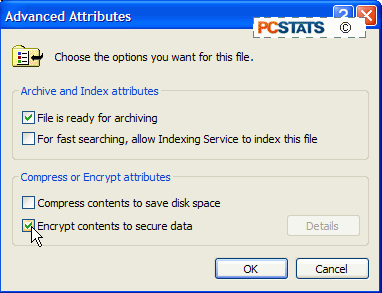
Check the 'encrypt contents to secure data' button to
encrypt your file or folder. Hit 'ok' to confirm. You'll notice the icon text
has changed to green to indicate that the file is encrypted.
If you wish to allow certain other users access to the
file or folder, right click the encrypted file again, choose 'properties' and
'advanced' then hit the 'details' button at the bottom of the screen.
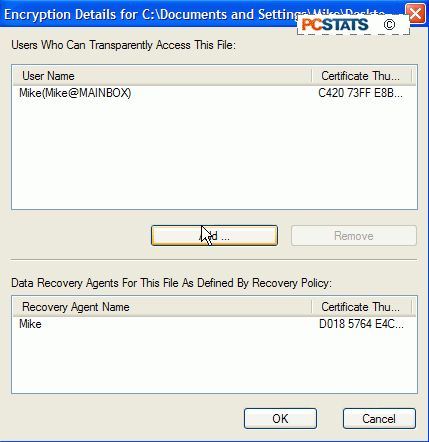
Under the 'users who can transparently access this file'
heading, use the 'add' button to add any users you want to allow access to.
Note that files and folders are encrypted using a
numerical key derived from the unique SID (Security IDentifier) number assigned
to each XP user account. This means that you MUST un-encrypt your files if you
plan to either delete your user or re-install WindowsXP. Even if you create a
new user with the same name and password, they will not be able to access the
files.
Only the original creator and users they designate can
open encrypted documents.
Windows XP allows the creation of a recovery agent which
can transfer the ability to open encrypted files to another user account. For
more info on recovery agents and file encryption, grab a coffee and read PCstats
Guide to Encryption and Online Privacy.

