 Disk and Storage Management Tips
Disk and Storage Management Tips
64. Stupid Disk Tricks for
XP Part 1: Dynamic Disks
Windows XP, like Windows 2000 before it, contains
support for dynamic disks. Dynamic disk volumes use a database which records
information about the partitions on each drive, allowing for several interesting
new capabilities which we will cover in the next few tips. Dynamic disks can be
expanded within windows, can be extended across physical drives (spanning), form
RAID arrays, and can be transported from computer to
computer. They do require Windows 2000, 2003 or XP to function though.
Any partition can be converted to a dynamic disk without
data loss, but you cannot reverse the process.
Converting your drives to dynamic disks allows you access to the next few tips
in this article.
To convert your existing drives to 'dynamic disks' go to
computer management (right click 'my computer' and select 'manage') then open
'disk management.'
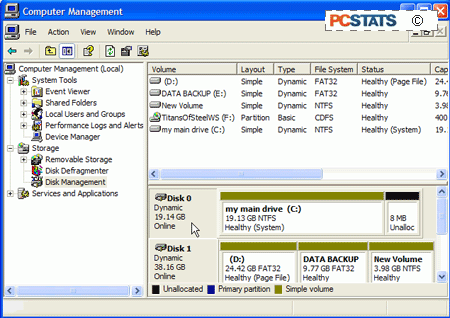
The lower pane on the right contains information about
your drives and partitions. Under the heading for each disk (disk 0, disk 1,
etc.) is either 'basic disk' or 'dynamic disk' depending on their current
type.
To convert the disks from basic to dynamic, right click
the grey box on the left that contains the disk names (disk 1, disk 2, etc.) and
select 'convert to dynamic disk.'

From the next Window you can check both blank drives and
click 'ok' to convert them.
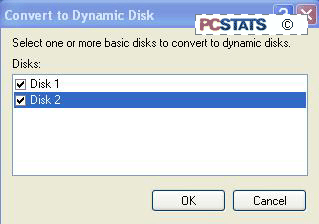
Note that to perform any of the advanced disk management
features, your partitions will also need to use the NTFS file system. See
PCstats first 101 Tech Tips article right here for details on converting FAT32 partitions
to NTFS.

