72. Show How Long Your
System has Been Running With SYSTEMINFO
The Systeminfo command prints out a long list of
interesting information about your PC, including how long it's been running, the
original install date, installed patches, motherboard and processor information,
network information, memory and page file details and more.
To access Systeminfo open a command prompt by going to
'start\run' and type 'cmd', then type in 'systeminfo'.
73. Use MSN Messenger's
'Whiteboard' Feature
MSN Messenger has a built in 'whiteboard' feature that
allows you to share pictures and drawings in real time on an MS-paint like
application window. To use the whiteboard feature, open the 'actions' menu and
choose 'start whiteboard.'
You will send a request to the other party, and if
accepted, the shared session window will appear. Choose 'whiteboard' to begin
the whiteboard session.
74. Use MSN Messenger's
Shared Applications Feature
Even more powerful than the above tip is MSN Messenger's
ability to share documents powered by certain application. As long as both
parties have the application in question, they can view the document
simultaneously. Only one party can make changes at a time though. To use this
feature, go to the 'actions' menu and hit 'start application sharing.'
75. Collect System Data
with the Performance Monitor Wizard
As you might know, Windows XP includes a performance
monitor application which can intensively monitor many aspects of your
computer's operation. It's not very user friendly to set up though, which is
where this tip comes in. Microsoft provides a downloadable wizard for the
performance monitor application which greatly simplifies the task of setting up
and recording performance logs for later inspection.
You can download the wizard here. Doubling clicking the executable
starts the wizard.
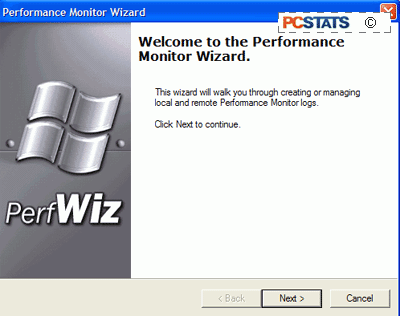
Follow the steps to create a comprehensive test log and
start it off on collecting system data.

