 Tips to maintain your PC and make your working life
easier
Tips to maintain your PC and make your working life
easier
21. Quickly Un-Format Web
Text With Notepad.
When you need to copy text from a web page or heavily
formatted document into a word processor, you may find that you spend half your
time resetting fonts, font sizes, colours, removing bold and italic letters,
spacing, etc. This can get quite frustrating after a while.
One easy way around this is to use the notepad
application built into every version of Windows. Any text copied into notepad is
converted automatically to plain text, Times New Roman 12-point letters with no
colours, italics or bold characters. If you keep a notepad window open and copy
all your text into notepad, and then from notepad into your word processor, you
avoid any formatting headaches.
22. Uncover ****
Passwords
Have you ever been in a situation where you've forgotten
your Internet connection or email password? It can be extremely frustrating to
forget an important password, more so if Windows XP holds it tantalizingly out
of reach by covering up with ****.
Fortunately, there's an easy way to reveal asterisk
covered passwords in Windows XP using a free third-party utility. Asterisk-Key,
available here can remove the veil of secrecy and reveal
your passwords.
To use Asterisk-Key open the program, highlight the
password box or open the web page containing the covered password and click the
'recover' button. Your password will be displayed in the program windows sans
asterisks.
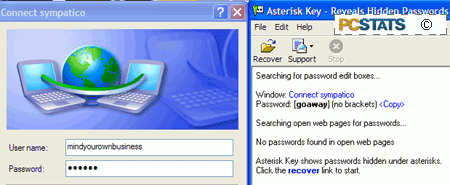
23. Disable the Annoying
'Click' Sound in Internet Explorer.
It seems that a lot of people get rather irritated with
the constant clicking that Explorer and IE makes when you are selecting links
and navigating through files. It's easy to see why, especially if you have a
pair of cheap speakers hooked up. The incessant clicking can begin to seem like
chunks of jagged broken glass falling from a height onto your eardrums... but we
digress. If you want to turn The Click off, it's easy enough to do.
Go to 'start\control panel\sounds and audio devices' and
choose the 'sounds' tab.
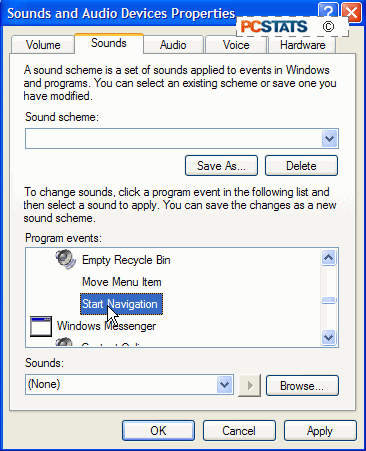
Now in the 'program events' windows, scroll down to the
'windows explorer' section and highlight 'start navigation.' Now change the
'sounds' dropdown box at the bottom of the window to '(none).' This will rid you
of the infernal click.

