 Cool Tweaks, Toys and Experiments
Cool Tweaks, Toys and Experiments
68. Create a Portable
Version of Windows XP
For a long time now, Linux users have been spoiled by
the availability of 'Live' Linux distributions. These self-contained operating
systems can boot themselves on almost any PC off a single CD or even a floppy
disk, allowing users to carry their operating system with them wherever they go.
The most well known version of these 'live distros' is Knoppix). These portable operating
systems have many advantages, not least of which is their ability to boot PCs
whose operating systems have failed, possibly rescuing essential data.
Until recently, there was no similar option for Windows
users. Microsoft has come out with WinPE, a portable version of Windows intended
to simplify the pre-installation of multiple computers, but it is a separate
product from XP, command prompt based and frankly not very useful for anything
except its intended purpose - not that this has stopped a host of modifications
for it from appearing.
There is a another way though. This website offers access to a program that can build a
bootable Windows environment out of your Windows XP CD. This 'BartPE'
environment can be used to rescue data or perform a number of other tasks, and
there are several add-ons (see here for starters) that can turn it into a viable,
portable version of Windows (with restrictions, read the FAQ for more details).
Download the PEBbuilder software and follow the instructions to get started!
69. Create Alarms and
Reminders with Windows XP's Scheduling Service
Like other versions of Windows, XP includes a built in
task scheduling application which is generally used to automatically run
operations like data backups and disk defragmentation that need to be done when
no-one is using the system. If you're creative though, you can find numerous
other uses for this time keeping utility, including as a musical alarm clock and
reminder.
To open the scheduled tasks application, go to
'start\all programs\accessories\system tools\scheduled tasks.'
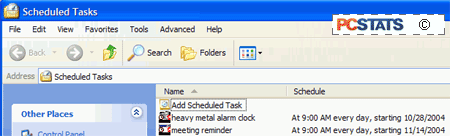
Now, if you want to create a musical wakeup call, drag
and drop a single MP3 file (or a playlist) into the scheduled tasks window.
If you want to create a text file reminder that will pop
up at certain times, create a notepad document with the desired info, save it
and then drag it into the scheduled tasks window. Now right click the new entry
and hit 'properties.'
In the 'tasks' tab, you need to fill the 'start in:' box
with the application you want to use to open the text or music file. To use
notepad, type 'notepad.exe'. To use Windows media player type 'wmplayer.exe'.
Note that if you are using another application to play MP3 files as your
default, 'wmplayer.exe' should start that app instead. If not, you need to use
the 'browse' button to locate the .exe file of your MP3 playing software.
The 'schedule' tab allows you to set the time, date and
frequency of the alarm or reminder. The 'advanced' button contains further
options. Once you have set your schedule, hit Ok and right click on the new
entry in the scheduled tasks window again. Choose 'run' to test that everything
is working correctly, and from them on your scheduled task will now occur at the
time you set.

