65. Use the Vista reliability
checker to track system issues
Part of the upgrades Microsoft added to Windows Vista was
a huge increase in the functionality of the suite of self-monitoring tools first
introduced in Windows XP. While most of the improvements just add new functions
to existing programs like the performance monitor, there is one completely new
addition which is definitely worth your while to explore. The Windows Vista
reliability checker.
The reliability checker is a log of all software or
hardware errors and irregularities your system has ever experienced, as well as
a record of software installations and removals, all bound up in a daily log
format combine with a 'reliability index' which measures your systems current
reliability compared to at other points in its lifespan. This is an absolute
godsend for Windows troubleshooters and anyone curious about the overall health
of their computer.
To open the Vista reliability
checker:
Open the 'start' menu and type 'monitor' in the search
box and hit Enter.
Double click on the 'reliability monitor' link in the
left-hand pane.
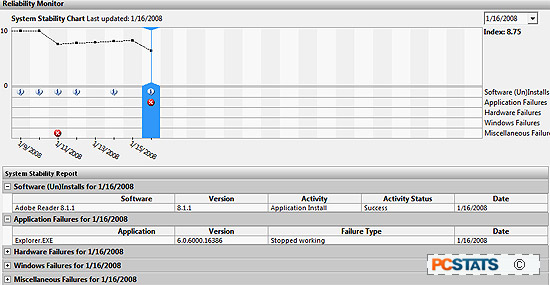
The interface is easy to figure out, so explore. You will
definitely find something interesting, especially if you've been having constant
system errors. With this tool you should be able to track the problems back to
where they started and get an idea of the source.
66. Disable warning sounds
and add visual cues
If you are fed up with the audio prompts and alerts in
Windows Vista, you can easily switch them out for visual cues, making your Vista
experience more intuitive without headphones or speakers.
To disable audio warning for
visual warnings:
Open the 'start' menu and type 'ease' in the search bar.
Hit Enter.
Scroll down and click 'use text or visual alternatives
for sound.'
Check 'turn on visual notifications for sound (sound
sentry)' And choose the visual cue you would like from the list below.
67. Create desktop shutdown
and reboot icons
If you're fed up with the arcane operations of the new
Vista start menu shutdown dialog and want a simple way to restart your system,
consider creating shutdown and restart icons right on the desktop.
To do this:
Right click on an empty area of the desktop and select
'new\shortcut'.
In the location text box, type 'Shutdown.exe -s -t 00'
for a shutdown icon or ' Shutdown.exe -r -t 00' for a restart icon. Hit 'next'
and give the new shortcut an appropriate name like "shutdown".
68. Good sidebar gadgets to
have (and not to have)
If you've decided you are fond of the Vista Sidebar and
want to maximize its potential, PCSTATS has got a few recommendations for you in
terms of handy gadgets. Also, make sure you get rid of the RSS feed gadget as
stated in Tip #40.
Try the following gadgets as a good primer for what you
can do with your sidebar:
Blister CPU, memory and hard drive monitors gadget at Feebdack.com.
Wikipedia search gadget from Windows Live.com.
Control your system from the Sidebar gadget from Windows Live.com.
Calculator! Simple and obvious, what the sidebar was made
for. Try this gadget from Hacki.st.

