System Preparation -
Hardware
As you probably already know, the Microsoft Windows Vista
operating system is a real resource hog. Whatever else you can say
about Vista, there's not mistaking the fact it appreciates fast computer hardware. These next
few tips are dedicated to advice on improving and tweaking your hardware to
better run Vista.
4. Add more memory (RAM)!
This may seem obvious or self-explanatory, but in fact it's neither.
This is the standard bit of advice given to just about every computer newbie who
has ever asked "how do I speed up my computer?". The thing is, under
Windows XP and previous operating systems, this advice has generally been
wrong.
While the performance difference between 1GB of memory
and 2-4GB of system memory in Windows XP was hardly noticeable, Windows Vista
benefits greatly and noticeably from any increase in system RAM due to it's more
efficient use of available resources. While 32-bit Windows Vista is still
limited to a maximum of ~3.2GB of usable memory, you will notice a measurable
difference in performance for every gigabyte of memory you add below this limit.
Check out this PCSTATS article which answers the "how
much memory is enough for Vista" question in greater detail. The answer is
2GB of course, and we've got the benchmarks to back
that figure up.
Given that DDR2 memory is selling for less than $25/GB at the time of writing,
this is maybe the best tip we can give you to increase performance. We'd recommend at least
2GB of RAM for an optimum Windows Vista experience, be it DDR, DDR2
or DDR3. If you're a gamer make that 4GB RAM for good
measure.
5. Update the Motherboard BIOS
It's always a good idea to make sure your computer's
firmware is fully up-to-date before taking on a new operating system, especially
one as demanding as Windows Vista. Therefore, we recommend checking for any
available updates to your computer's motherboard BIOS. For a more detailed
walkthrough than we have the space to provide here, see PCSTATS Beginner's
Guide to Updating a Motherboard BIOS.
6. Update hardware drivers
Windows Vista is still relatively new, so hardware
drivers (the programs that make Windows work with your computer's hardware) are
still in a state of development. If you haven't updated them recently you should
do the rounds of your motherboard, videocard and soundcard (if necessary)
manufacturer's websites in order to make sure you have the latest Vista compliant
drivers for your gear. You should especially do this if you purchased
or assembled your computer system close to the release
date of Vista last year, since hardware drivers have made leaps and bounds
in performance and stability since then. In fact, a lot of the
problems users initially experienced with Windows Vista can be linked to immature drivers,
or older WinXP drivers used in place of absent Vista compliant drivers.
7. Test the computer's RAM
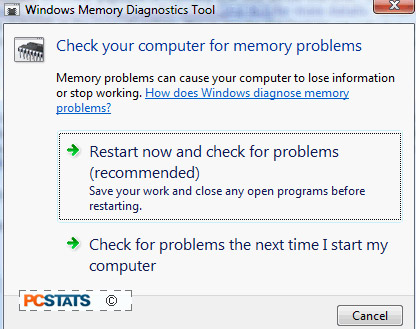 It's always a good idea to
test your memory periodically, especially if you have only just installed Vista, or
if you are reading this article because you are having performance or stability issues
with the operating system.
It's always a good idea to
test your memory periodically, especially if you have only just installed Vista, or
if you are reading this article because you are having performance or stability issues
with the operating system.
Fortunately, Vista
has a built in memory testing application which will do the job quite
well. You will have to restart and leave the computer system alone for 30
minutes or so though.
To test your memory with the windows Vista memory
testing tool:
Open the 'start' menu and type 'memory' in the search bar and hit Enter.
Choose the 'restart now and check for problems' option.
The computer will restart and run through a full memory
test. There are other ways to test and diagnose bad system memory, such as the
techniques covered in this PCSTATS guide.

