72. Tweak the mouse scroll
wheel
If your finger is getting sore from all the scrolling
around you do on web pages and documents, you can actually tweak the resolution
of your mouse's scroll wheel in Windows Vista. By default the OS scrolls 3 lines
at a time, but if you want faster scrolling and less finger abuse, this is easy
to change with a small registry edit.
To increase mouse wheel scroll
speed in Vista:
Open Regedit (open 'start' menu and type 'regedit.')
Navigate to 'HKEY_CURRENT_USER\Control Panel\Desktop'
Scroll down to the 'WheelScrollLines' value and double
click it to edit.
Larger values equate to larger 'notches' on the scroll
wheel, but this will require a restart before it's effective.
73. Add Encrypt / Decrypt to
Right Click Menu
Windows Vista contains a built in encryption function
that can be used to 'lock' specified files or directories so that only your
specific user account can access them. This is not password based, but account
based, so that unless you are logged in with your specific username and
password, the file is inaccessible. It's kind of tricky and time consuming to
get at the encryption option in the default Vista interface though. To make
access to encryption easy, put it on the context menu with this little registry
addition.
Note: It's always good to be careful with encryption,
because it is quite possible to lose access to important files completely. For a
solid grounding in the topic as it relates to recent versions of Windows, see
PCSTATS Guide to Encryption right here.
To add encrypt/decrypt command to
the right-click context menu:
Open Regedit (open 'start' menu and type 'regedit.')
Navigate to
'HKEY_CURRENT_USER\Software\Microsoft\Windows\CurrentVersion\Explorer\Advanced'
Create a new DWORD value named 'EncryptionContextMenu'
and give it a value of 1.
74. Disable 'GUI boot' to
speed startup
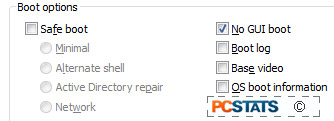 The little animated
bar you see while loading Windows can be disabled, which will actually shave a
few precious seconds off your startup time. Try it, it worked for us.
The little animated
bar you see while loading Windows can be disabled, which will actually shave a
few precious seconds off your startup time. Try it, it worked for us.
To disable the Vista GUI
boot:
Open the 'start' menu and enter 'msconfig' in the search
bar. Hit Enter.
When the MSConfig window opens, navigate to the 'boot'
tab.
Place a checkmark next to the 'No GUI boot' option. Click
'ok'.

