82. Customize Vista desktop
performance
Whether or not you use the Aero 3D interface, you can
tweak a whole range of factors to customize your Windows Vista desktop, or drop
features to gain speed on lower-end computer systems. All these options are
available in one handy menu which can be found In the advanced properties of the
'computer' option in the Start menu.
To adjust Vista desktop
performance settings:
Open the 'start' menu and right-click on 'computer'.
Choose 'properties'.
Click on 'advanced system settings' on the left-hand
pane.
Go to the 'advanced' tab and under the 'performance'
heading, Click 'settings...'
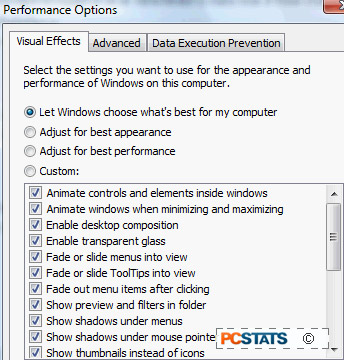
In the 'visual effects' tab, you have a whole range of
settings you can disable to boost desktop performance, or you can choose the
'adjust for best performance option' if your system is having great difficulty
with Vista.
83. The ultimate Vista
performance tweak (not really)
The Windows Experience Index (WEI) score is generated by
the WinSat program. WinSat stores its results in an XML file on your hard drive,
which is then read by the WEI in order to generate your 'score' as displayed in
the performance information and tools window.
Wouldn't it be nice to have this instead though?
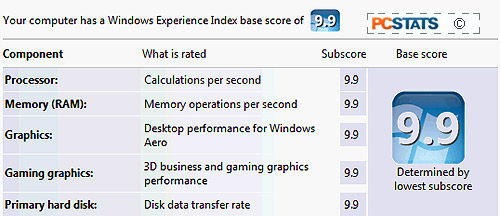
Open the 'start' menu and type 'wordpad' in the search
bar. Right click on 'wordpad.exe' in the results and choose 'run as
administrator.'
When wordpad opens, go to 'file\open' and navigate to
'c:\windows\performance\winsat\datastore'. Change the file types dropdown box to
'all files...' .
Open the file with the most recent date. Edit lines 12
through 19 and add whatever value you would like to see (in the format #.#).
Save the file.
Now open the performance information window ('start' and
type 'performance info') and click 'update my score.' When the update is
finished, your new score will appear!
(Please note that this tip has absolutely no effect on
how your computer actually performs, but it looks good!)

